FLIR VMS - Diagnosing Blue Screen Of Death (BSOD)
FLIR VMS - Diagnosing Blue Screen Of Death (BSOD)
Updated Date
01/08/2023 01.04 AM
Diagnosing Blue Screen Of Death (BSOD)
Diagnosing Blue Screen Of Death (BSOD)
Product Group: N/A
SW Version: N/A
SW Version: N/A
What is a Blue Screen Of Death (BSOD)?
Blue Screen Of Death (BSOD) appears when Microsoft Windows encounters a critical error from which it cannot recover, usually a result of low-level software (drivers) crashing or faulty hardware.
Blue Screen Of Death (BSOD) appears when Microsoft Windows encounters a critical error from which it cannot recover, usually a result of low-level software (drivers) crashing or faulty hardware.
What can cause BSOD?
Blue screen errors are typically caused by problems with computer hardware or issues with its hardware driver software. Sometimes, they can be caused by issues with low-level software running in the Windows kernel. Regular apps usually won’t cause blue screens. If an app crashes, it will do so without taking the operating system out with it.
A blue screen occurs when Windows encounters a “STOP Error.” This critical failure causes Windows to crash and stop working. The only thing Windows can do at that point is restart the PC. This can lead to data loss, as programs don’t have a chance to save their open data.
Blue screens also look a bit different, depending on what version of Windows you’re running. In Windows 7 and previous versions, the blue screen looked much like a terminal screen, displaying all manner of information. In Windows 8 and 10, the blue screens look much simpler
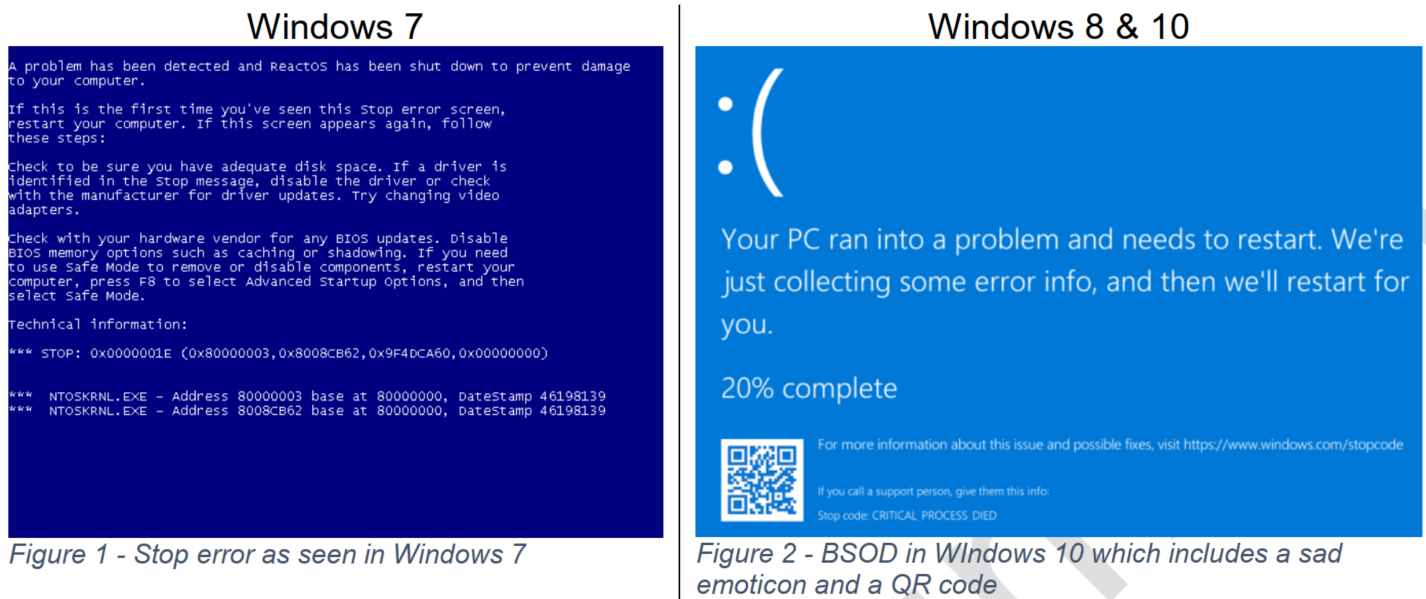
Diagnosing BSODs
When a blue screen occurs, Windows automatically creates a “minidump” file that contains information about the crash and saves it to your disk. You can view information about these minidumps to help identify the cause of the blue screen.
When a blue screen occurs, Windows automatically creates a “minidump” file that contains information about the crash and saves it to your disk. You can view information about these minidumps to help identify the cause of the blue screen.
You may need to turn the dumps on in the Control Panel, as they're not always enabled by default.
The minidump files are usually located in C:/Windows/Minidump/*.dmp and the full memory dump in C:/Windows/MEMORY.dmp. Something should be logged in Windows Event log as well, including
the STOP code and parameters.
the STOP code and parameters.

CAUTION - It's important to note that for various reasons, a dump won't be created even if you explicitly tell it to. The most common being lack of physical space on disk for the dump file, but if Windows doesn't trust the disk subsystem (e.g a storage driver went crazy and corrupted some kernel structures) then it won't try to write a dump, as doing so may do more harm than the usefulness of the diagnostic info would be
Viewing BSOD
NirSoft’s free BlueScreenView application offers (Blue screen of death (STOP error) information in dump files. (nirsoft.net)) an easy way to view blue-screen information you might have missed. It works by displaying information contained in those minidump files that are created during BSODs.
NirSoft’s free BlueScreenView application offers (Blue screen of death (STOP error) information in dump files. (nirsoft.net)) an easy way to view blue-screen information you might have missed. It works by displaying information contained in those minidump files that are created during BSODs.
You can run this application on the workstation/server where the bluescreen occurred or copy the minidump files and view on another computer.
In the Figure 3 below we can see the minidump file points to a USB-to-Serial device. The column to note in most case would be the Caused By Driver.
Some minidumps might not provide file description or product name

Frequently reported drivers:
ntoskrnl.exe - is the kernel of the operating system. Without it, Windows just won’t work. If this file is at fault, your computer is very likely to experience frequent blue screen of deaths incidents and have
a few other problems too. More likely to be caused by another component causing a kernel level fault. Further investigation would be needed to determine the root cause.
ntoskrnl.exe - is the kernel of the operating system. Without it, Windows just won’t work. If this file is at fault, your computer is very likely to experience frequent blue screen of deaths incidents and have
a few other problems too. More likely to be caused by another component causing a kernel level fault. Further investigation would be needed to determine the root cause.
nvlddmkm.sys – is the NVIDIA Windows driver file – update the drivers to the latest, opt for a clean install during the installation wizard (Clean installation of Nvidia drivers | Ubisoft Help).
Further reading:
NirSoft BlueScreenView:
http://www.nirsoft.net/utils/blue_screen_view.html
NirSoft BlueScreenView:
http://www.nirsoft.net/utils/blue_screen_view.html
BSOD Finding and fixing them:
https://answers.microsoft.com/en-us/windows/forum/windows_10-update/bsod-finding-and-fixing-them/1939df35-283f-4830-a4dd-e95ee5d8669d
https://answers.microsoft.com/en-us/windows/forum/windows_10-update/bsod-finding-and-fixing-them/1939df35-283f-4830-a4dd-e95ee5d8669d
The FLIR Advantage
